
When it comes to taking great photos, there are a few things that you need to consider. First and foremost, you need to have a good camera. This doesn’t mean that you need the latest and greatest model, but it does mean that you should choose a phone with a good camera. Many of the newer smartphones on the market have excellent cameras, so this shouldn’t be too difficult.
Another thing to keep in mind is lighting. Good lighting can make or break a photo, so it’s important to take this into consideration when you’re taking pictures. If you’re outdoors, try to find an area that’s well lit. If you’re indoors, try to use a flash if possible.
Finally, composition is important. Take the time to frame your shots well and think about what you want to include in the photo. If you take the time to get all of these things right, you’ll be sure to take some amazing photos.
One of the best things about having a smartphone is that you always have a camera with you. This means that you can take cool photos anytime, anywhere. Here are some tips for taking great photos with your phone:
- Use the gridlines
Most Android phones have an option to show gridlines when you’re taking a photo. This can be really helpful for keeping your photos straight and ensuring that all the elements in the frame are lined up correctly. To turn on the gridlines, just go into your camera’s settings and enable the “grid” option.
- Clean your lens
Your phone’s camera lens can get pretty dirty, especially if you’re constantly taking pictures outside or in dusty environments. Before you take a photo, it’s always a good idea to give your lens a quick wipe with a clean cloth to ensure that you’re getting the best possible image quality.
- Use HDR mode
HDR (High Dynamic Range) mode is a great option to use when you’re taking photos of scenes with a lot of contrast, like a sunset or a landscape. HDR mode allows your camera to capture more detail in both the dark and light areas of the scene, resulting in a more balanced and realistic photo.
- Use portrait mode
If you want to take a photo of someone and really capture their essence, try using your phone’s portrait mode. Portrait mode uses artificial intelligence to identify human faces and then applies special effects that help to create a stunning, professional-looking image.
- Use manual mode
If you’re really looking to get creative with your photography, most Android phones now offer a manual mode that gives you complete control over all the camera settings. Manual mode can be a bit daunting at first, but once you get the hang of it you’ll be able to take some truly incredible photos.
- Use an external camera app
One of the great things about Android is that there are literally thousands of different camera apps available on the Google Play Store. If you’re not happy with the default camera app that came with your phone, try out some of the many excellent alternatives and see which one works best for you.
- Use a tripod
If you want to make sure your photos are absolutely rock-solid, consider using a tripod. A tripod will stabilize your camera and prevent it from moving around, resulting in sharper and more detailed photos.
- Use a remote shutter release
If you’re using a tripod, another great way to ensure sharp photos is to use a remote shutter release. A remote shutter release allows you to take a photo without physically touching your camera, which eliminates the possibility of any camera shake.
- Use burst mode
Burst mode is a great option to use when you’re trying to capture fast-moving subjects, like athletes or animals. When you enable burst mode, your camera will take a rapid succession of photos, giving you a better chance of getting that perfect shot.
- Experiment with different settings and effects
One of the best things about phone photography is that you can easily experiment with different settings and effects to see what works best for you. So don’t be afraid to play around with your camera and try out new things—you might be surprised at the results you get!
These are just a few tips to help you take better photos with your Android phone.\
Choosing the best phone for getting high quality photos
When it comes to photography, your phone can be your best friend or your worst enemy. A good camera phone will allow you to take high-quality photos that you can be proud of, while a bad camera phone can leave you with blurry, low-quality images that you’ll never want to share. So how do you know which phone is right for you?
Here are a few things to look for when choosing a phone for photography:
- Resolution: The resolution of a camera is measured in megapixels (MP), and the higher the resolution, the better the quality of the photo. Most phones on the market today have at least 8MP cameras, but if you’re looking for truly high-quality photos, you’ll want to find a phone with a 16MP or higher camera.
- Aperture: The aperture is the opening in the lens that lets light into the camera. The wider the aperture, the more light that can enter, and this can be helpful in low-light situations. Most phone cameras have an aperture of around f/2.0, but some newer phones offer an aperture of f/1.8 or even f/1.7, which can let in significantly more light.
- Optical image stabilization: This is a feature that’s becoming increasingly common in phone cameras, and it’s essential for getting clear, sharp photos. Optical image stabilization compensates for any movement of the camera, whether it’s from your hand shaking or the subject moving, and it can make a big difference in the quality of your photos.
- Manual controls: If you’re serious about photography, you’ll want a phone that offers manual controls so that you can adjust the shutter speed, ISO, and other settings to get the perfect photo. Not all phones offer manual controls, but many of the higher-end models do.



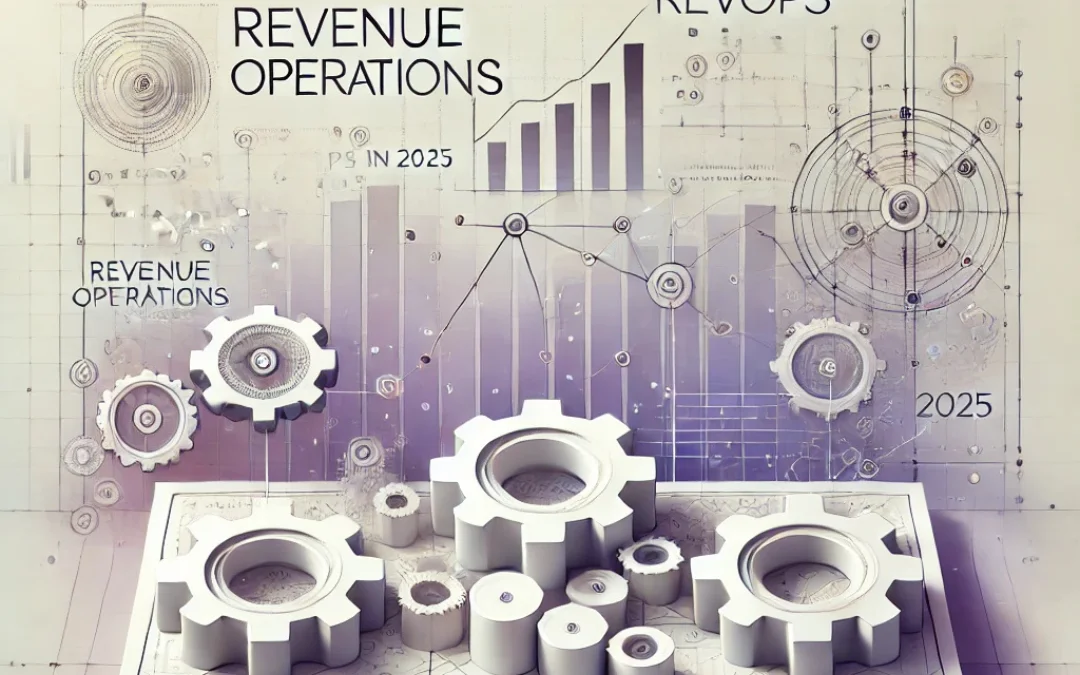


More Stories
ASP.NET Core Features
How to Print a Google Form
YouTube is coming for the comments section