The hotspot is a great thing that enormously helps people on a daily basis whether you want to help a friend or even a stranger who is in a pickle. Whenever we use the term Hotspot, we generally refer to tethering where we share our mobile data via WiFi with someone nearby with a compatible device. This is actually called Private Hotspot.
See Also: How to Delete Wallpaper on iOS 16?
In this article, we will learn in deep as to what a Hotspot is and how we can make use of them effectively on an iPad. If you don’t happen to have an iPad, you can try this on your personal device whether it might be an android or even an iPhone.
What is a Hotspot?
There are two different types of hotspots: Private and Public. A public Hotspot is what we understand as Free WiFi. It’s basically created by businesses like coffee shops and hotels or even the government for the customers or even the general public to use free of cost. This is a very common scenario when it comes to coffee shops where you can order a cup of coffee and work from there using their free WiFi. This is what is generally understood as a public Hotspot.
See Also: How to Turn Off Message Requests On Facebook?
You can do the same thing with your own personal devices meaning you create your own Hotspot which you can share with other people for free. It’s a great way to actually share your internet with friends or family. It’s referred to as tethering where you can use a smartphone or even a tablet with a stable network data plan to provide internet to other devices using Bluetooth pairing. This can also be done via a USB cable using this protocol called RNDIS protocol.
How to set up Hotspot on iPad?
In this section, we will see how you can connect or set up a Hotspot on your iPad. This should work with almost all available iPad devices at the moment considering it has both WiFi and cellular. If you have an iPhone device, this should work fine as well. I’m using iPhone screenshots here but it will be very similar to the iPad settings app.
See Also: How to connect the Internet to the car
- Open the Settings app on your iPad.

- On the sidebar, choose Personal Hotspot.
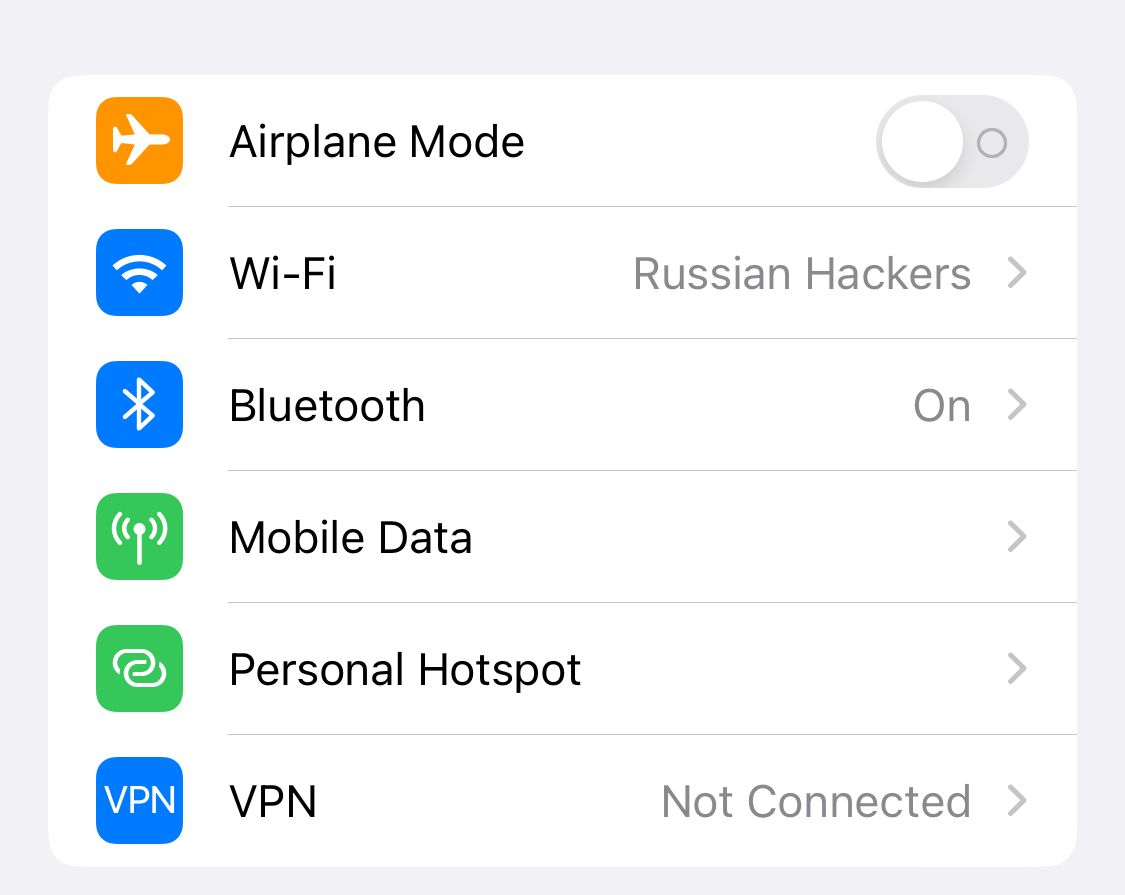
- Ensure that Allow Others to Join option is enabled. This will help people to actually find your hotspot in their list of available networks. They can connect to your personal hotspot either via Bluetooth, WiFi, or even a USB cable.
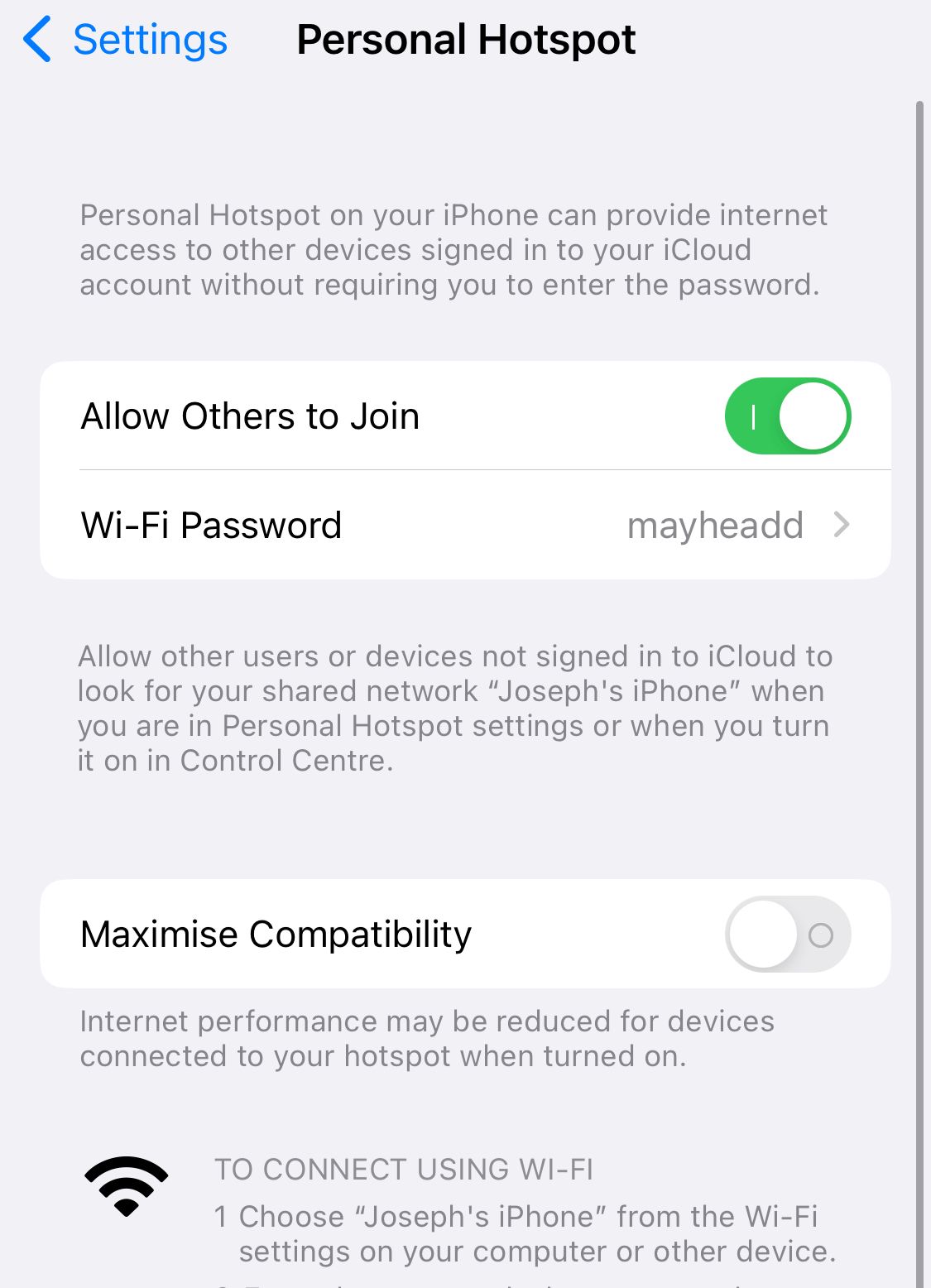
- Under that, you can set up the Wi-Fi Password if you wish to do so. Only people who successfully enter your password will be able to use your private hotspot. If not, it will be free wifi without any password and anybody could join which is not a good thing, to be honest. The password should have only english letters both uppercase and lowercase, can include numbers and punctuation marks.

If you are worried about people connected to your personal hotspot, you can disconnect them anytime you want by disabling Allow Others to Join option which will stop everyone who is connected from being part of your network again. Please be aware that no level of data limit can be levied upon people who are using your private hotspot so in case of mobile data, its truly required to ensure that you don’t cross your data limits and pay large bills.
See Also: What Do Companies Stand to Benefit from API Integration?
That’s it. That’s how easy it is to actually set up a hotspot in your own iPad device. You can try this on an iPhone as well. It’s pretty much the same procedure to follow but the screens obviously might look different. Most smartphones and tablets these days are equipped with the ability to create your own private hotspot.
Hotspot 2.0 which is also known as Wi-Fi Certified Passpoint is another way of connecting to the internet where the device equipped with this protocol under IEEE 802.11u will automatically connect to Hotspots as opposed to manually connected to networks like how we are doing at the moment every single time.
See Also: How to Change Font Color on iPhone on iOS 16
This protocol has been around since 2011 but it has not been widely adopted over the world. It would be great if the protocol can remember previously saved internet-connected and connect automatically so that it removes friction between you and your ability to connect to the internet. Let’s see in the coming years what sort of improvements are going to be made in the area of tethering. What do you guys want to see? Do let us know in the comments below.



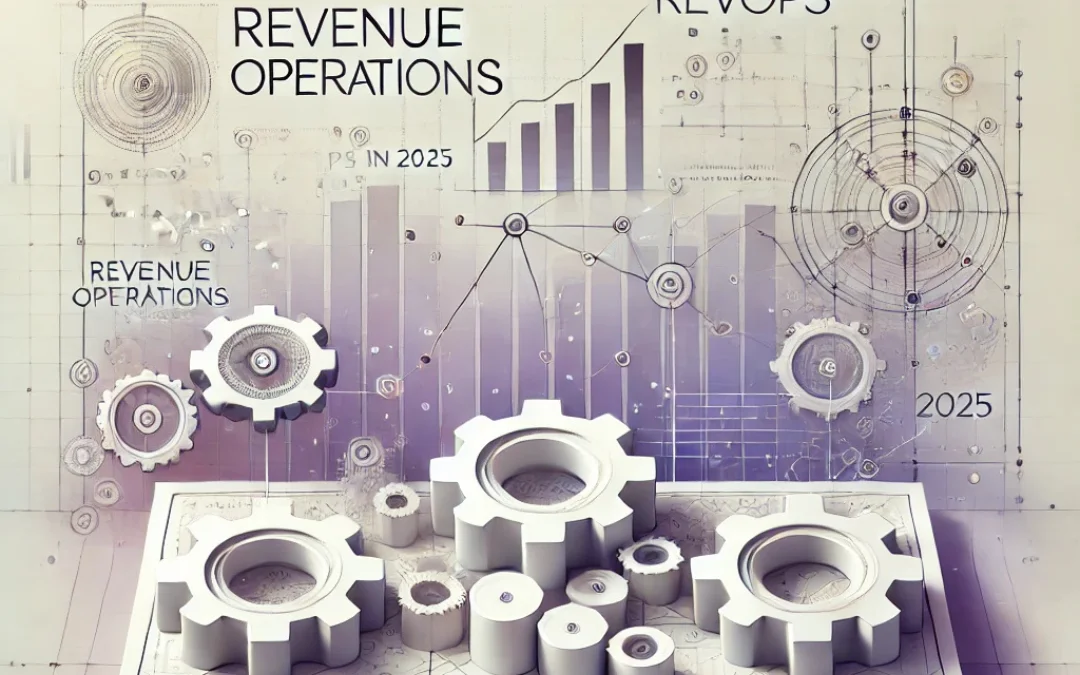


More Stories
ASP.NET Core Features
How to Print a Google Form
YouTube is coming for the comments section